How to move and rotate an object
As so often in Second Life and on opensim, there are several ways to do the same thing. We're gomg to look at two of them here.But before you try it yourself:
READ THE WARNINGS AT THE END OF THE ARTICLE!!!
Moving an object the simple way
- Right click on the object and select "Edit".
- Point your cursor at one of the three arrows that turns up. There is one for each axis:
- Red: x axis (east-west).
- Green: y axis (north-south).
- Blue: z axis (up-down).
- Make absolutely sure you cursor is at the right position. The active arrow will light up slightly so it's easy to see.
- Click and hold mouse button and move the mouse.
- Close the Edit window.
Rotating an object the simple way
- Right click on the object and select "Edit".
- Hold down the Ctrl key.
- Point your cursor at one of the three circles that turns up. There is one for each axis.
- Make absolutely sure you cursor is at the right position. The active circle will light up slightly so it's easy to see.
- Click and hold mouse button and move the mouse.
- Close the Edit window.
Precision positioning and rotation
- Right click on the object and select "Edit".
- Click on the "Object" tab in the Edit window that pops up.
- Type the values you want in the "Position" and/or "Rotation" fields.
- Close the Edit window.
THE MAJOR WARNINGS
The developers and programmers who made the viewers are generally skilled professionals and well meaning people. But they don't know much about how to make user friendly interfaces, so they've made lots of mistakes there. This is the main reason why Second Life and opensim are often regarded as difficult to use.Most of these mistakes are no more than minor nuisances and you even get used to them. Some can be disastrous though and two of those are about object positioning.
The triangle trap
When you move the object the simple way, you'll see some blue, red and green triangles around the object. DO NOT CLICK ON THEM! I think they are there to let you move along more than one axis at the same time but they are very unpredictable and if you try to use them, the object will jump far away from where you want it. Sometimes it moves so far it's lost for good.The overflowing entry field trap
When you do precision positioning.This does not apply to the regular Second Life viewer but Firestorm and some other viewers have crammed far more decimals into the Position fields than there is room for. When you type new values in those fields, make sure everything already in the field is selected first. If you don't, the object may fly away and be lost forever.
Some minor warnings
There are also three other factors that aren't serious mistakes (or mistakes at all) but you should be aware of:
The transparent white sphere
You'll see it when you rotate the simple way. Clicking on it allows you to rotate around more than one axis at the same time. This is the rotation equivalent to the triangle trap but it's not nearly as critical. It's still hard to control though so you probably want to avoid it.The positioning limits
There hardly are any. So make sure you don't move the object so far away you loose it.The rulers
This is not a flaw, it's a very useful feature. The only problem is that it can be surprising and confusing if you're not aware of it.When you move or rotate an object the simple way, some lines/circles with numbers along them turn up. Move your cursor onto them and the changes become stepwise. Really handy if you're familiar with it, not so much if you aren't.


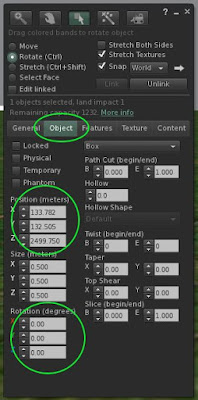
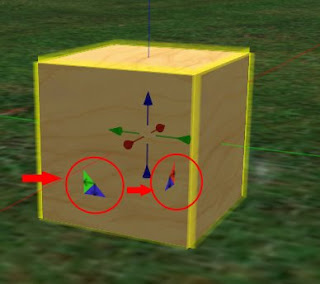
No comments:
Post a Comment